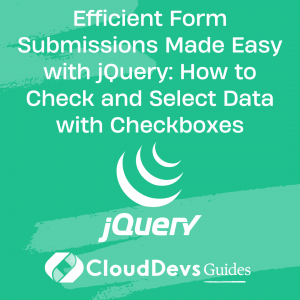Efficient Form Submissions Made Easy with jQuery: How to Check and Select Data with Checkboxes
Table of Contents
Form submissions are an essential aspect of web development, but inefficient submissions can cause frustration for both the user and the developer. Using checkboxes to select data and submitting it with jQuery can streamline the form submission process and provide a better user experience. In this tutorial, we will show you how to use jQuery to improve form submissions by checking and selecting data with checkboxes.
1. Setting up the HTML Form
To begin, let’s set up our basic HTML form structure. We will add checkbox inputs to the form and a submit button to submit the form data. Here is the code:
<form id="my-form">
<label>
<input type="checkbox" name="option1" value="Option 1">
Option 1
</label>
<label>
<input type="checkbox" name="option2" value="Option 2">
Option 2
</label>
<label>
<input type="checkbox" name="option3" value="Option 3">
Option 3
</label>
<button type="submit">Submit</button>
</form>
2. Adding jQuery for Checkbox Validation
Next, we will add jQuery to validate the checkbox inputs. We will import and link the jQuery library, then write code to validate the checkbox inputs. We will also display error messages if no checkbox is selected and enable the submit button if at least one checkbox is selected. Here is the code:
<script src="https://code.jquery.com/jquery-3.6.0.min.js"></script>
<script>
$(document).ready(function() {
// Disable submit button by default
$('#my-form button[type="submit"]').prop('disabled', true);
// Check if at least one checkbox is selected
function validate() {
const checkboxes = $('#my-form input[type="checkbox"]');
const checked = checkboxes.filter(':checked');
if (checked.length > 0) {
$('#my-form button[type="submit"]').prop('disabled', false);
$('#error-message').hide();
} else {
$('#my-form button[type="submit"]').prop('disabled', true);
$('#error-message').show();
}
}
// Validate when the checkboxes are clicked
$('#my-form input[type="checkbox"]').click(validate);
// Validate when the form is submitted
$('#my-form').submit(function(e) {
if ($('#my-form button[type="submit"]').prop('disabled')) {
e.preventDefault();
return false;
}
});
});
</script>
<p id="error-message" style="display:none; color:red;">Please select at least one option</p>
3. Selecting and Submitting Checkbox Data
Now that our checkboxes are validated, we will write jQuery code to select the data from the checked checkboxes. We will use the .serialize() method to submit the form data and display a success message after a successful submission. Here is the code:
<script>
$(document).ready(function() {
// ... code from previous section ...
// Submit the form data
$('#my-form').submit(function(e) {
e.preventDefault();
// Select checked checkboxes and serialize form data
const data = $('#my-form input[type="checkbox"]:checked').serialize();
// Post form data to server
$.post('/submit-form', data, function(response) {
// Display success message and reset form
alert('Form submitted successfully!');
$('#my-form')[0].reset();
validate();
});
});
});
</
4. Adding Styling to the Form
Finally, we will add some CSS to style the form and make it more visually appealing. We will style the checkboxes and the submit button, as well as add some margin and padding to the form. Here is the code:
<style>
#my-form {
margin: 20px;
padding: 20px;
border: 1px solid #ccc;
border-radius: 5px;
}
label {
display: block;
margin: 10px 0;
}
input[type="checkbox"] {
margin-right: 10px;
}
button[type="submit"] {
margin: 10px 0;
padding: 5px 10px;
border: none;
border-radius: 5px;
background-color: #0077cc;
color: #fff;
font-size: 16px;
cursor: pointer;
}
button[type="submit"]:disabled {
opacity: 0.5;
cursor: not-allowed;
}
</style>
5. Putting It All Together
Here is the complete code for the form with the jQuery validation and submission code and the CSS styling:
<form id="my-form">
<label>
<input type="checkbox" name="option1" value="Option 1">
Option 1
</label>
<label>
<input type="checkbox" name="option2" value="Option 2">
Option 2
</label>
<label>
<input type="checkbox" name="option3" value="Option 3">
Option 3
</label>
<button type="submit">Submit</button>
</form>
<p id="error-message" style="display:none; color:red;">Please select at least one option</p>
<script src="https://code.jquery.com/jquery-3.6.0.min.js"></script>
<script>
$(document).ready(function() {
// Disable submit button by default
$('#my-form button[type="submit"]').prop('disabled', true);
// Check if at least one checkbox is selected
function validate() {
const checkboxes = $('#my-form input[type="checkbox"]');
const checked = checkboxes.filter(':checked');
if (checked.length > 0) {
$('#my-form button[type="submit"]').prop('disabled', false);
$('#error-message').hide();
} else {
$('#my-form button[type="submit"]').prop('disabled', true);
$('#error-message').show();
}
}
// Validate when the checkboxes are clicked
$('#my-form input[type="checkbox"]').click(validate);
// Validate when the form is submitted
$('#my-form').submit(function(e) {
e.preventDefault();
// Select checked checkboxes and serialize form data
const data = $('#my-form input[type="checkbox"]:checked').serialize();
// Post form data to server
$.post('/submit-form', data, function(response) {
// Display success message and reset form
alert('Form submitted successfully!');
$('#my-form')[0].reset();
validate();
});
});
});
</script>
<style>
#my-form {
margin: 20px;
padding: 20px;
border: 1px solid #ccc;
border-radius: 5px;
}
label {
display: block;
margin: 10px 0;
}
input[type="checkbox"] {
margin-right: 10px;
}
button[type="submit"] {
margin: 10px
0;
padding: 5px 10px;
border: none;
border-radius: 5px;
background-color: #0077cc;
color: #fff;
font-size: 16px;
cursor: pointer;
}
button[type="submit"]:disabled {
opacity: 0.5;
cursor: not-allowed;
}
</style>
6. Conclusion
In this tutorial, we have seen how to use jQuery to check and select data with checkboxes in a form. We have created a form with multiple checkboxes and added a validation function that checks if at least one checkbox is selected before enabling the submit button. We have also seen how to use jQuery to serialize form data and submit it to a server using the $.post() function.
Using these techniques, you can create forms that are more user-friendly and less error-prone, as well as make it easier to handle form data on the server side. With a little bit of creativity, you can use the same techniques to create more complex forms with multiple input fields and different types of validation rules.